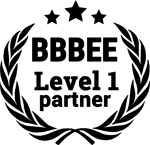Yes, modern laptops are built to handle intense work and gaming needs alike, yet over time, they can morph from sleek performers to frustratingly slow machines. And given the remarkable growth of contemporary processors, having to deal with sluggish performance, or unresponsiveness would be incredibly painful.
That’s why in this article, I will walk you through several actionable tips and tricks on how to make your laptop faster and retain optimal performance.
Without further ado, the following list provides safe and recommended ways to speed up your laptop and save you from the financial burden of a premature upgrade:
1. Clean Up Your Hard Drive
This should be your first step once you notice a decline in performance. Your hard drive accumulates a plethora of files over time, many of which are unnecessary and can slow down your system. One way to make your Laptop faster is by deleting old files, especially large ones like game installers.
Tools like Disk Cleanup for Windows or CleanMyMac for Mac can automate this process, making it easier to manage space.
2. Upgrade Your Hardware

Hardware upgrades can provide the most significant boost to your laptop’s performance. Adding more RAM allows for better multitasking and smoother game performance.
For avid gamers, keeping only essential game files and saving your progress to cloud storage can help maintain optimal performance. For instance, if you play multiple games on Steam, consider uninstalling those you haven’t played in a while to free up disk space.
For example, upgrading from 8GB to 16GB of RAM can make a huge difference on your FPS when running memory-intensive software like Tensorflow or games like Metro Exodus or RDR2.
Additionally, replacing your HDD with an SSD (which will be discussed later in the article) can lead to dramatically faster boot times and quicker load times for games. The Lenovo Legion 5 Pro, equipped with a 1TB SSD, showcases how much of an impact this upgrade can have compared to conventional HDDs.
3. Optimize Startup Programs
Many programs are set to launch automatically when your laptop starts, which can slow down your laptop—a common issue that often goes unnoticed.
On Windows, you can do this via Task Manager by navigating to the Startup tab and disabling non-essential applications. Mac users can manage startup items in System Preferences under Users & Groups.
This simple tweak can lead to significant performance returns.
4. Update Your Operating System and Software
Regular updates to your operating system and software are crucial for maintaining performance and security. Game developers often release patches that improve performance and fix bugs.
Ensuring your operating system, drivers, and games are up-to-date can provide performance enhancements and compatibility fixes. For one, keeping your graphics drivers updated is vital for running the latest games efficiently on high-quality laptops.
5. Run a Malware Scan
The performance of your laptop might be severely impacted by malware and viruses. Identifying and getting rid of unwanted software that could be slowing down your system can be accomplished by doing a routine malware scan, which is the process of deep scanning the computer to prevent malware infection.
Some popular antivirus software include Windows Defender, Bitdefender, Avira, and Norton. Maintaining your laptop’s functionality and ensuring that your antivirus program is up to date can let you concentrate on topping the leaderboard.
6. Adjust Power Settings
Your laptop’s power settings can also affect its performance. Switching to a high-performance power plan can enhance your laptop’s speed, especially during intensive tasks like gaming.
On Windows, you can adjust power settings in the Control Panel under Power Options. Mac users can find similar settings in System Preferences under Energy Saver. By tweaking these settings, you can speed up your laptop and improve overall performance, ensuring you get the most out of your gaming laptop.
High-performance power settings ensure your CPU and GPU are operating at their full potential, which is crucial for maintaining high frame rates in games like COD: Warzone.
7. Clear Your Browser Cache
If you frequently use your laptop for browsing, your browser’s cache can be filled up with temporary files that slow down your system. Regularly clearing your browser cache can help improve performance.
This is particularly important if you stream games through platforms like Google Stadia or Xbox Cloud Gaming, where browser efficiency directly impacts game performance. Most browsers have easy-to-use settings for clearing cache, ensuring a smooth and lag-free gaming experience.
8. Defragment Your Hard Drive (HDD Only)
Performing routine defragmentation on your laptop’s conventional hard drive (HDD) can enhance file storage and access performance. Your hard drive’s data is reorganized during defragmentation, which speeds up and simplifies the system’s file access.
Mac users typically don’t need to defragment their disks because of the way macOS manages file storage, but Windows users can utilize the built-in Disk Defragmenter application. This guarantees that games load quicker and smoother, and it is especially helpful for older gaming laptops using HDDs.
However, if you’re using an SSD, defragmentation is unnecessary and can even reduce the lifespan of your drive. Instead, focus on ensuring your SSD firmware is up-to-date for optimal performance.
9. Disable Visual Effects
While visual effects can make your operating system look appealing, they can also consume valuable system resources. Disabling or reducing these effects can help speed up your laptop.
On Windows, you can adjust visual effects in the System Properties under Performance Settings. Mac users can find similar options in System Preferences under Accessibility. This can lead to a smoother, faster user experience.
10. Regularly Restart Your Laptop
Regularly restarting your laptop may seem like a mundane task, but it’s a simple yet effective way to maintain its performance.
While not everyone enjoys restarting their laptops regularly, less so Apple M-series chip users🙂, restarting clears the system’s memory and closes unnecessary background processes, enhancing speed and efficiency.
Aim to restart your laptop at least once a week, or at least when you notice a performance decline, to keep it healthy and performant.
Summary
By putting these strategies into practice, you can drastically improve the performance of your laptop, guaranteeing a seamless and pleasurable experience whether you’re working or playing games. Optimizing your laptop entails a combination of routine maintenance, hardware upgrades, and software adjustments.
Being proactive and maintaining a clean and updated system will help you avoid the frustration of slowdowns and keep your laptop operating at its best. This will also prolong the lifespan of your device and improve both your productivity and gaming experience.
Also, downloading and installing vital tools for battery management, performance monitoring, and system updates can significantly improve your laptop’s performance and overall experience. Refer to our guide on how to download apps on your laptop to get started.
Frequently Asked Questions
How can I check my laptop’s performance metrics?
To check your laptop’s performance metrics, use built-in tools like Task Manager on Windows or Activity Monitor on macOS. These tools provide real-time data on CPU usage, memory consumption, disk activity, and more.
For more detailed analysis, third-party software like HWMonitor or HWiNFO can be helpful. This information is crucial for gamers who need to monitor their laptop’s performance during intensive gaming sessions, ensuring optimal gameplay without unexpected slowdowns.
What is the difference between an HDD and an SSD?
An HDD (Hard Disk Drive) uses spinning disks to read and write data, making it slower and more prone to mechanical failure. An SSD (Solid State Drive) uses flash memory, which allows for faster data access, quicker boot times, and improved overall performance. Upgrading from an HDD to an SSD can significantly make your laptop faster.
For gamers, an SSD can drastically reduce load times in games, providing a seamless and immersive gaming experience. Models like the Lenovo Legion Pro 7, and Asus TUF are equipped with SDDs which significantly enhance their performance compared to laptops with HDDs.
How often should I clean my laptop’s internal hardware?
If you’ve ever been in a situation where your laptop begins to lag and you are thinking of “how do I make my laptop faster”, then this tip can also come in handy.
Cleaning your laptop’s internal hardware every 6 to 12 months is recommended. Dust and debris can accumulate inside your laptop, causing overheating and reduced performance.
Use compressed air to carefully clean out dust from the vents and fans. For a more thorough cleaning, consider taking your laptop to a professional. Keeping your laptop clean ensures it performs at its best.
All we’ve discussed above are ways how to make laptops faster. By implementing these tips and understanding the nuances of hardware and software management, you can ensure your laptop remains a reliable and high-performing tool for years to come.
And if you’re looking to buy high-quality gaming laptops, check out our curated list of top gaming laptops that offer superior battery life and high-end specifications.