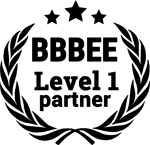Sometimes, your PC can start slowing down due to hard disk issues. In this case, you need to run a disk clean-up to free up drive space and speed things up significantly.
Also, check for unnecessary programs that start automatically when Windows boots. These can eat up memory and processing power, slowing down your computer.
Use Task Manager to disable these programs, thereby helping improve your PC’s performance.
This tool also helps scan for viruses, disabling malware that may slow down your computer, and offering a reliable way to fix any issues causing your computer to run slow. It helps to regularly restart your PC as well.
Last but not least, if your computer continues to run slow, it could be a case of outdated hardware. In this case, investing in a new computer might be the best way to fix the problem if your current computer is running slow.
Understanding Why Your PC is Slow

Some of the most common reasons why your PC runs slow are malware and too many programs running simultaneously. Implementing regular maintenance and using virus protection software can significantly improve PC performance. Disabling unnecessary programs that start automatically can also help speed things up.
Running a virus scan regularly with your antivirus program can ensure that your PC is not slowed down by malicious software.
Overloading the hard drive can also contribute to slow PC performance. Ensuring there’s enough drive space by deleting unnecessary temporary files can help improve your PC’s speed.
Windows Security features that are constantly running in the background can also slow down your PC. Thus, optimizing these features or disabling some can help improve the performance of Windows.
The Task Manager is another useful tool to improve your PC’s speed. By going to the Task Manager, you can see which programs are consuming the most memory and processing power
Methods to Fix a Slow Computer
You can improve your computer’s task performance drastically by upgrading the RAM and replacing the hard disk with an SSD.
Regularly clearing out your browser history and temporary files, and deleting unused software can free up significant drive space, which also improves the performance of your PC.
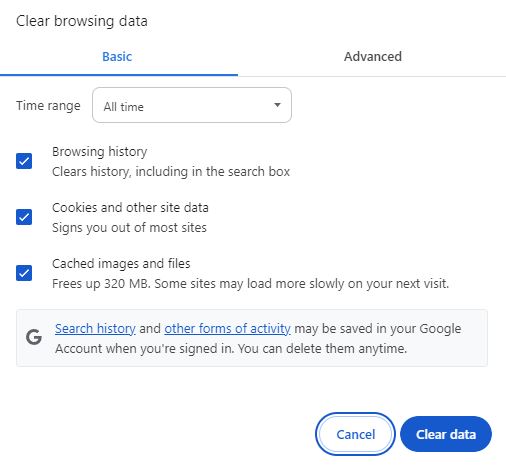
Another often overlooked aspect that leads to slow computer performance is having too many programs running at the same time in the background. Regularly check your task manager to see which programs start automatically when your PC boots up and disable those that aren’t necessary for your daily operations. Ensure that these programs don’t run in the background, consuming your computer’s memory and processing power.
To maintain the performance of your computer, periodically scan your PC for viruses and malware. Running an antivirus program can help detect and remove these threats, as they not only endanger your security but also slow down your computer. Therefore, actively scanning and protecting your computer from such threats can significantly improve its performance.
In essence, the most efficient way to fix a slow computer is by deleting any malware, upgrading the RAM, substituting the hard disk with an SSD, and regularly monitoring the task manager.
Computer Performance
- Upgrading the RAM and replacing the hard disk with an SSD can significantly improve a computer’s task performance.
- Regularly clearing browser history and temporary files, and deleting unused software can free up drive space, leading to improved PC performance.
- Too many programs running simultaneously in the background can slow down a computer. Regularly monitoring the task manager and disabling unnecessary programs can help maintain optimal performance.
- Periodically scanning the PC for viruses and malware is crucial, as these threats can significantly slow down a computer. Running an antivirus program can help detect and remove these threats, improving overall performance.
Run Slow: What It Means
Your PC may be running slow due to a virus or malware, which can sneak into your system through email attachments, faulty apps, and unsecured websites. To double-check that this is not the issue, your computer needs a thorough scan for viruses using a reliable antivirus program.
You may also need to clear temporary files or unnecessary applications. This helps clear up your disk space and improve overall performance. Every PC needs a certain amount of hard disk space to function correctly. If your hard drive is close to its maximum capacity, this can slow down your computer.
Your PC’s performance can be negatively impacted by insufficient RAM (Random Access Memory). This is the part of your computer that’s responsible for processing tasks and running applications. Upgrading your RAM or adding more memory can help speed things up. It’s worth noting that your PC’s performance can also be affected by outdated or inefficient software
How to Make Your PC Run Faster
Improving the performance of Windows 10 can often be achieved by addressing common reasons for a slow computer, such as viruses running in the background or needing to add more memory. Clearing disk space by deleting unnecessary files or programs can also help improve PC performance.
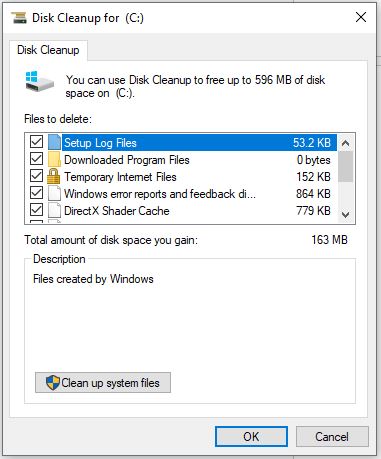
Moreover, a lack of RAM (Random Access Memory) can also cause your computer to run slow. The RAM is your computer’s short-term memory, and it’s where your computer stores data it’s currently working on. If you frequently find your computer slow when you have many applications open at the same time, this might be an indicator that your computer needs more RAM.
Virus and malware can also slow down your computer. These malicious software can use your computer’s resources, including memory and processing power, resulting in a slow PC.
Running an antivirus scan can help identify and remove these threats, improving the performance of your computer. If your computer is so slow, consider checking for any viruses or programs that may run in the background, which are common reasons for the slow performance of Windows 10.
The Impact of Viruses on PC Performance
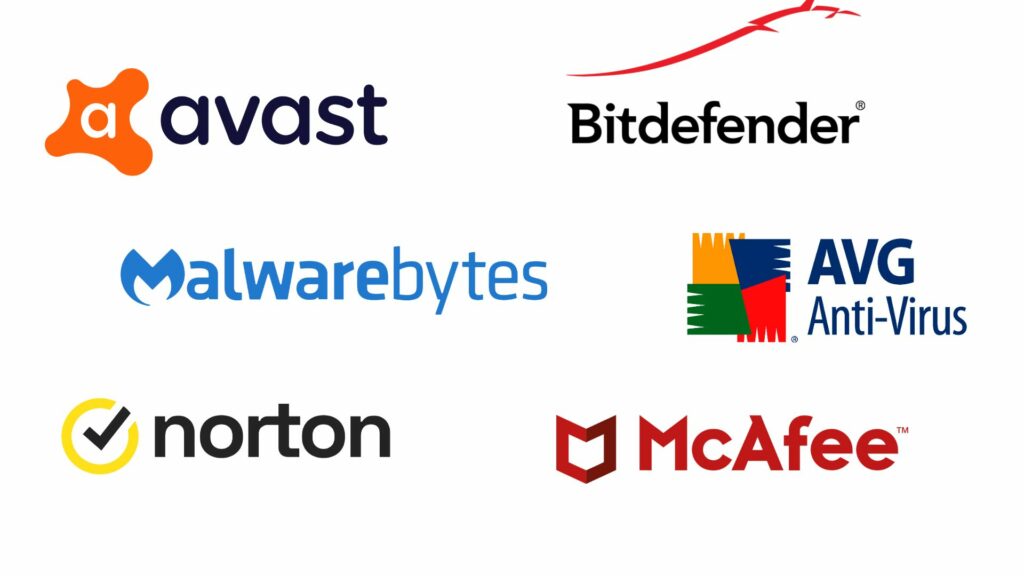
Using an antivirus program that is not up-to-date can potentially expose your personal data to cybercriminals, resulting in identity theft or misuse of your financial information. Many reliable antivirus programs are easily available and can safely aid in eliminating threats to your data.
If you’re running a Windows operating system, such as Windows 10 or Windows 11, the built-in antivirus program, Windows Security, can be an excellent choice.
In addition to virus scans, freeing up disk space on your hard drive can also be beneficial in improving your PC’s performance. Deleted files, temporary files, and unused applications can consume valuable disk space.
You can manually delete these files or use system tools, such as Disk Cleanup for Windows, that simplify this process. Another way to fix a slow PC may involve checking the task manager and monitoring the CPU usage to identify processes that might be slowing down your PC.
Increasing PC Speed: Disabling Unnecessary Programs
If you notice that certain programs start automatically and your computer is running slow, you could immediately disable them, helping to speed up your computer. This simple solution can provide immediate relief from a slow computer, but it’s important to note that this is just a temporary fix.
These background programs will most likely start running again once you restart your computer. For a more permanent solution, navigate to the system’s startup settings and disable programs that automatically start when your Windows system boots up.
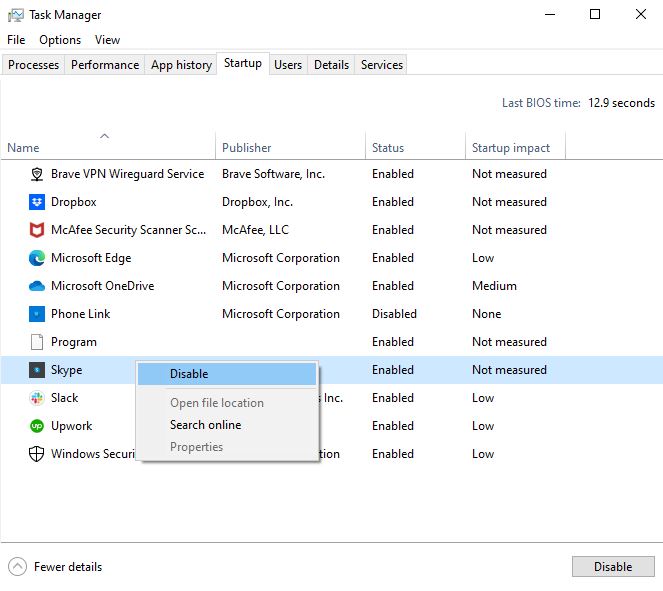
Be mindful not to disable essential system programs that your computer needs to function properly. If you’re unsure, a quick online search about the program should help you decide if it’s crucial or not.
Similarly, your computer might be bogged down due to a lack of disk space. If that’s the case, delete unnecessary files and programs to free up space on your hard drive. You could also consider upgrading your hard drive to an SSD as a way to fix a slow computer efficiently and reliably.
Temporary Fix | Permanent Solution | Other Causes | Potential Upgrade
Disabling programs that start automatically | Disable auto-start programs from the system’s startup settings | Lack of disk space | Upgrading hard drive to an SSD
Speeds up computer immediately | Prevents programs from running at startup | Deletes unnecessary files and programs | Efficient and reliable fix for slow computer
Programs may start running again after restart | Do not disable essential system programs | Free up space on your hard drive | Can significantly improve computer performance
Dealing with Malware and its Effects on Your PC
Your computer behaving oddly or slowing down considerably can often be a sign of malware intrusion. Because of this, it’s important to regularly clean your hard disk, delete temporary files, and ensure your PC performance is always at its optimum level to speed things up.
If your new computer seems to have prematurely aged, or if it starts to lag in task processing, the culprit could be a virus consuming your disk space, or sneakily operating spyware among your files, resulting in decreased PC performance.
System crashes, slow processing speed, and a flurry of unexpected pop-ups are alarming signs that malware might have invaded your computer. From viruses, worms, Trojans, and ransomware, to spyware, each type of malware has a unique, destructive impact on your computer’s performance
Optimizing Disk Space to Improve PC Performance

Directly influencing the performance of Windows is whether or not you have enough free drive space. Deleting unnecessary files and applications can free up valuable space on your hard drive, helping your computer run smoother and faster.
Adding more memory, or RAM, to your computer may also significantly improve its performance, as it provides more resources for your programs to run in the background.
If you’ve tried these steps and your PC is still running slowly, there could be other problems at play. For example, malware infections can significantly slow down your PC. Regular scanning of your computer for viruses and other malicious software can help negate this.
Also, outdated or malfunctioning hardware, such as your hard disk drive, can cause your PC to slow down. In this case, you might consider replacing the faulty component or upgrading to a solid-state drive (SSD) for better performance.
It’s also worth mentioning that continuously running programs can slow down your computer, consume valuable drive space, and often start automatically when Windows boots up, compromising your PC’s performance.
Computer Performance
- Freeing up drive space by deleting unnecessary files and applications can enhance the performance of your computer.
- Adding more RAM to your computer can significantly improve its performance by providing more resources for programs to run.
- Malware infections can significantly slow down a PC, hence the need for regular scanning for viruses and other malicious software.
- Outdated or malfunctioning hardware, such as the hard disk drive, can cause your PC to slow down, and upgrading to a solid-state drive (SSD) can improve performance.
- Continuously running programs can slow down your computer by consuming valuable drive space and often start automatically when Windows boots up.
Hard Disk vs SSD: Which is Better for Speed?
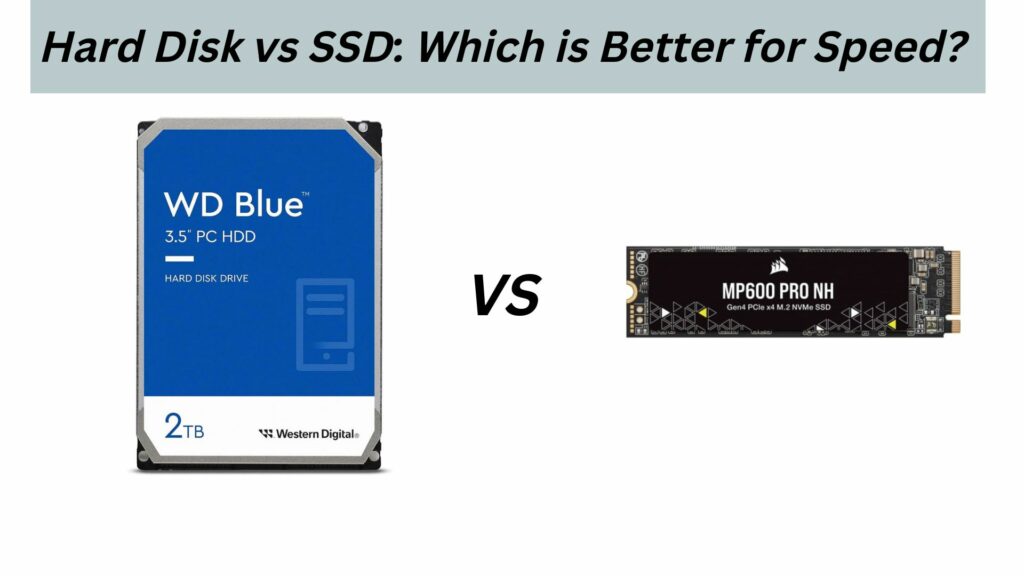
In analyzing the speed difference between Hard Disk Drives (HDDs) and Solid-State Drives (SSDs), it’s crucial to understand the basic mechanics of how these components function.
For instance, An HDD is dependent on rotating disks or platters that magnetically store data. This is susceptible to friction and heat, which can potentially degrade your PC’s performance over time.
On the other hand, an SSD uses flash memory, which allows it to instantly access data at a high speed. With this knowledge, you can significantly improve your PC’s performance by opting for an SSD.
A closer look at their technologies shows that SSDs outperform HDDs. Studies indicate that an SSD can simultaneously execute many tasks more swiftly than an HDD, mainly due to the lack of moving parts. This difference is particularly noticeable when your computer starts
Using Task Manager to Identify Issues
Improving your PC’s performance and keeping it running smoothly often involves understanding how specific applications impact memory and processing power. Having this knowledge offers insight into potential solutions such as speeding up your computer or addressing a performance problem.
By tackling these issues systematically, it’s possible to eliminate them and maintain your computer’s smooth operation.
The ‘Processes’ tab in the Task Manager provides a comprehensive list of programs currently operating on your computer. By sorting these programs by their CPU or memory usage, you can identify those consuming excessive resources and thus, slowing down your PC.
Another crucial aspect to consider when seeking to improve your system’s functionality is the ‘Performance’ tab. This specific feature offers real-time data about your computer’s memory and processing capacity. This information can give valuable insights into potential hardware or software issues that may be hindering your PC from running efficiently.
For example, speeding up your computer by improving its performance and increasing its memory and processing power can help syncing tasks run smoothly, solving any performance problems you may have previously encountered.
Key Points for Improving Computer Performance
- Understanding the impact of specific applications on memory and processing power can lead to solutions for improving computer performance and addressing performance problems.
- Processes like syncing can sometimes slow down the computer or cause overall performance issues. Identifying and addressing these issues systematically can help maintain smooth computer operation.
- The ‘Processes’ tab in the Task Manager provides a comprehensive list of programs currently operating on the computer. Sorting these programs by their CPU or memory usage can help identify those consuming excessive resources and slowing down the PC.
- The ‘Performance’ tab provides real-time data about the computer’s memory and processing capacity, offering valuable insights into potential hardware or software issues that may be hindering efficient PC operation.
Steps for Improved Performance
Scanning your computer for malware regularly is a sure way to keep your PC running smoothly and prevent performance issues. Regularly deleting temporary files can free up disk space and improve performance.
Also, it’s good practice to routinely check which programs are running in the background, as some can use up significant memory and processing power. You can do this by right-clicking on your taskbar and selecting ‘Task Manager’.
From here, you can disable any unnecessary programs that start automatically when Windows boots up. If your computer’s performance continues to lag despite these measures, consider upgrading your hardware.
The addition of more RAM or swapping out your hard drive for an SSD can make a noticeable difference. Alternatively, you might want to try disabling or uninstalling any antivirus software that runs continuously in the background as it can sometimes slow down your PC.
Enhancing PC Performance
Excessive temporary files and programs running in the background consume valuable disk space and can potentially slow down your PC. Regularly clearing temporary files and managing background applications can help speed up your PC’s performance.
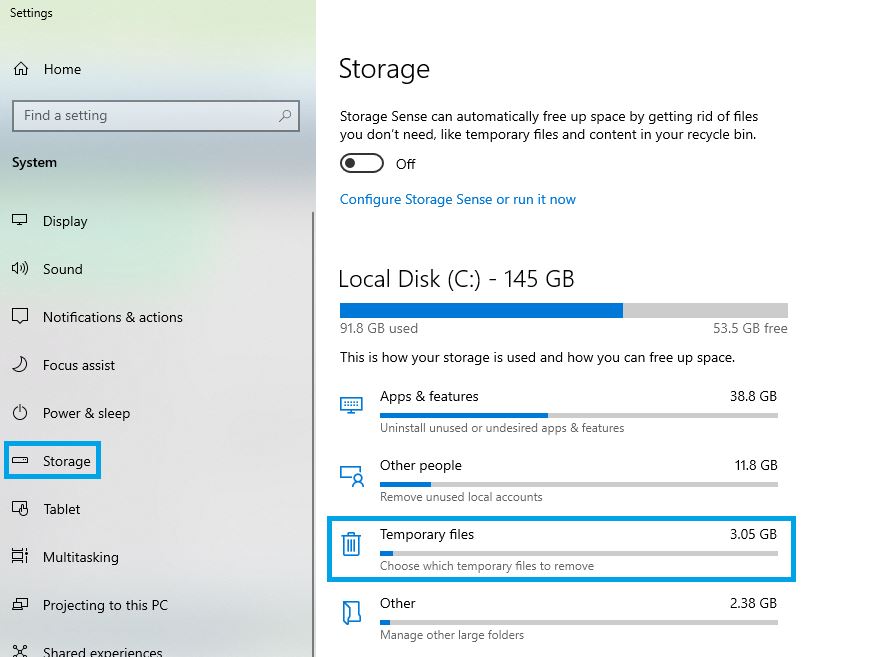
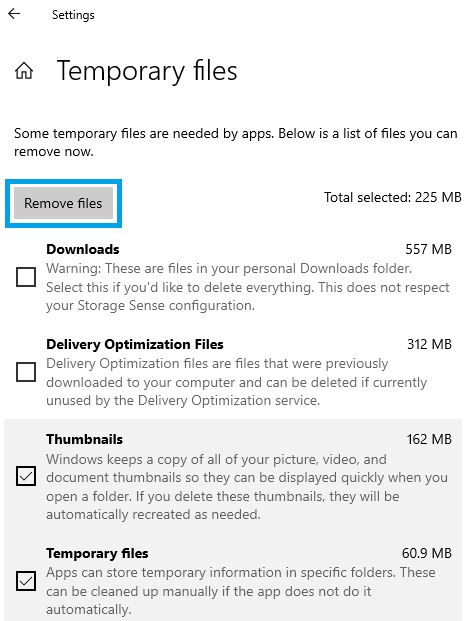
Similarly, a bloated hard disk can also make your PC run slow. Deleting unnecessary files and programs can free up drive space. Upgrading to a more efficient storage device, such as an SSD, can also help improve your PC’s performance.
Outdated hardware, particularly RAM, can have a noticeable impact on your computer’s speed. If your PC starts to feel sluggish, consider adding more memory or upgrading the CPU.
For instance, by identifying which programs are running and how much of the computer resources they consume, you can investigate common reasons for a slow PC and enhance its performance without upgrading the computer hardware.
Enhancing PC Performance
- Excessive temporary files and background programs can slow down your computer by consuming valuable disk space.
- A bloated hard disk can make your PC run slow. Deleting unnecessary files and upgrading to a more efficient storage device can help improve performance.
- Outdated hardware, particularly RAM, can significantly impact your computer’s speed. Upgrading hardware or adding more memory can enhance your PC’s performance.
- Identifying which programs are running and how much of the computer resources they consume can help investigate common reasons for a slow PC and enhance its performance without upgrading the computer hardware.