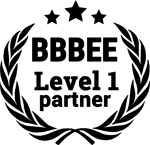Gamers are familiar with PC overheating issues, which could cause some serious problems if it occurs regularly. There are many possible reasons for this: long-term use, overclocking, inadequate cooling, and other external or environmental factors.
Playing video games requires a lot of resources (RAM, video card, hard drive), which causes your computer to overheat, become unstable, and crash all apps and software in the process. That’s something users don’t want to happen, especially while gaming.
For the best reasons, you need to learn how to keep your gaming PC cool to prevent it from overheating under pressure.
4 Ways to Keep Your PC Cool While Gaming
Keep Your Computer Clean
The built-in fan optimizes various speed settings depending on the temperature of the processor.
Sometimes a large amount of dust collects on or near the fan, resulting in slow speed or even damage. It is recommended that you clean the computer once a month to ensure the processor fan is working properly. Simple dusting or wiping is enough to remove clogged dust particles accumulated in your gaming PC.
Upgrade The CPU Fan
The processor or CPU is the most sensitive and the most expensive component of your gaming PC. It can get too hot every time you play a resource-intensive game, requiring multiple processing tasks for long hours. Gamers are often advised to use high-quality fan parts for video gaming.
When playing high-end games on your gaming PC, the factory-installed fan case does not always have the right features to provide adequate cooling as compared to optimized fans from known brands of PC parts. For this reason, you really need a premium case fan to keep your CPU cool while gaming.
Check out our wide range of premium gaming PC parts here!
Consider Installing a Water-Cooling System
In high-end computer games, the amount of heat is so high that even a high-quality fan is not enough to keep the processor cool. In this case, you need the efficiency of water cooling systems for your processor. It is a cycle pump that cools all parts of the computer’s CPU.
Avoid Overclocking
If you push your computer’s components faster and harder than their limit, you’re making it prone to overheating.
Overclocking occurs when you’re using multiple computer resources that exceeds maximum speed capacity over long periods. This reduces the processor’s absolute performance and may often lead to overheating. So, if you want to play for hours, you should avoid overclocking your processor and keep your activities within the recommended speed rate.
Important Reminders To Avoid Overheating of Gaming PC
- Be sure to turn off your computer when not in use. It’s the best solution to reduce energy consumption and the heat generated by the machine.
- Equip yourself with an efficient power supply unit.
- When setting up your cooling system, remember to use the right amount of thermal compounds and spread it evenly. This step is crucial because the processor consumes a lot of energy when it gets too hot.
- Make sure your computer is in a well-ventilated area. Avoid exposure to the sun or near heat sources such as halogen lamps or radiators.
- Check that your PC has space for air circulation.
- Regularly clean your case and change the air filter of the fans to avoid the accumulation of dust. It could indeed isolate electrical circuits, reduce air circulation, and interfere with fan systems.
- Use a localized cooling system to keep individual components regulated if they are not in the circulating air stream.
Get The Parts You Need For PC Ventilation
Ensure that your gaming PC is well ventilated with high-grade CPU fans and coolers. Install the right computer part to complete a fully-optimized computer suitable for your gaming needs. Browse through our store today!