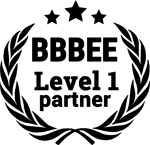To properly troubleshoot why your HP laptop is running slow and has performance issues, it’s important to know all the possibilities and double-check the most common reasons first.
Below, we discuss what the first things to check for are, how you can fix them, and ways to know it’s time to bring in a specialist.
Understanding Why Your HP Laptop is Slow
Your HP laptop running slow can be a frustrating problem, but it is possible to fix a slow HP laptop by addressing some common issues. Things like clearing the cache and regularly checking your Task Manager for any unnecessary programs running in the background can easily help to improve the performance of your HP laptop.
Another common issue could be an outdated system. Regularly updating your system to the latest Windows 10 version can drastically improve the speed and efficiency of your laptop.
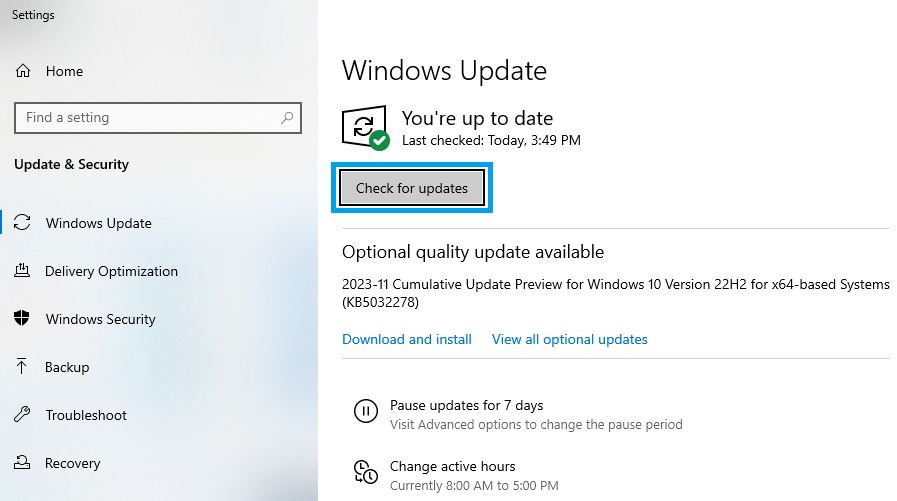
The Microsoft Store application on your computer will detect and install available updates automatically.
Diagnosing a Slow HP Laptop
Sometimes the issue may not be targeted by the above solutions. Because of this, it is crucial to regularly scan your laptop for possible malware or virus intrusion. Often, a slow hard drive can be a clear sign of a virus.
Not only can viruses and malware slow down your HP laptop’s performance but these harmful programs can even cause crashes.
Running a virus or malware scan using Windows Defender or other trusted antivirus software can help rid your computer of these potentially damaging programs.
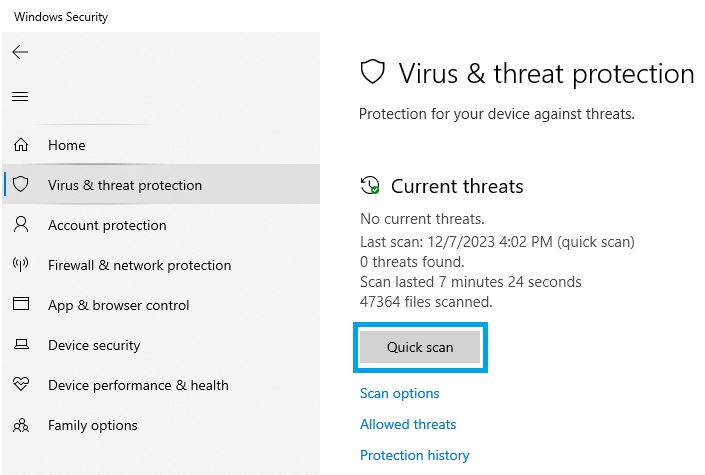
Hard Drive Impact on HP Laptop Performance
An efficient management of disk space can help maintain your laptop’s functionality and speed. This is especially important when it comes to optimizing the performance of your HP laptop and troubleshooting issues like slow startup or malware running in the background. Freeing up disk space is an effective way to speed up your HP laptop and ensure it is not something more serious causing the issues.
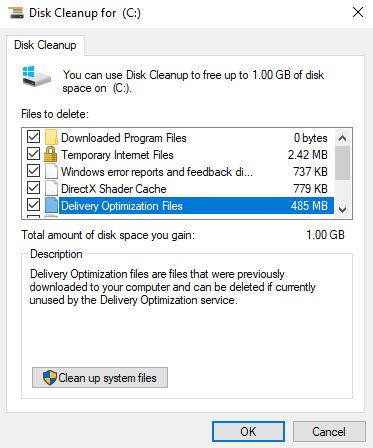
Unnecessary files, temporary internet files, and remnants of uninstalled programs can clog up the laptop and cause it to run slowly.
Regularly deleting these files can make a significant difference in laptop performance.
Your HP laptop may also run slow due to outdated Windows or HP drivers. Regularly checking for available updates at the Microsoft store and installing them can ensure the laptop’s optimal performance.
Here, you can find the latest drivers for your HP laptop, ensuring that your device’s components are up-to-date and functioning efficiently. In extreme cases, if these steps do not yield the desired results, you might consider replacing your laptop’s hard drive with a Windows 10-compatible one, which could fix the issue of your HP laptop running slow.
The Role of Ram in HP Laptop Speed
Another possibility to look into is that your laptop may also run slow because it’s operating under limited RAM
A slow laptop can be an indication of too many programs running at startup, hogging crucial system resources needed for smooth operation.
If each time you turn on your HP laptop, there are several programs automatically start running, this can cause your computer to take much time to boot. The more programs there are, the longer the laptop takes to start.
Managing these startup items by disabling unnecessary ones can improve the performance and speed of your HP laptop.
To address this, use the built-in Windows Task Manager to disable unneeded startup programs and boost the original speed of your HP laptop.
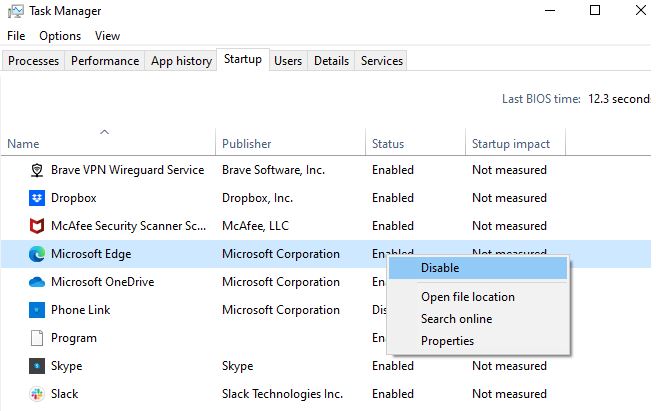
Also, make sure you don’t have too many programs running simultaneously as this can slow down your laptop significantly. Another critical thing to keep in mind is the hard disk space.
Your HP laptop needs enough available disk space for its operation, and if it’s running out, it may lead to a slow laptop. Regularly cleaning up your hard drive by deleting unnecessary files or using tools like Disk Clean can significantly improve the performance of your HP laptop, especially if there are too many programs running on startup.
Improving HP Laptop Performance
- One of the methods to speed up an HP laptop is by upgrading the RAM, managing startup items, and cleaning the hard drive.
- Slow startup can be a sign of too many programs running at startup, which can be addressed by disabling unneeded startup programs using the Windows Task Manager.
- Insufficient hard disk space can contribute to a slow laptop, which is why it’s important to regularly clean up the hard drive by deleting unnecessary files or using tools like Disk Clean.
- Having too many programs running at the same time can slow down your laptop significantly, therefore it’s recommended to close unneeded programs.
How Malware and Viruses Slow Down Your HP Laptop
Malware and unneeded files can quickly clog up your hard drive, limiting your storage capacity and affecting the performance of your HP laptop. Potential viruses, software, adware, spyware, and the like. could be active in the background, which takes up many CPU and RAM resources. This all causes it to become so slow, especially during startup. The more packed your hard drive, the slower your laptop may run.
How to Speed Up Your HP Laptop
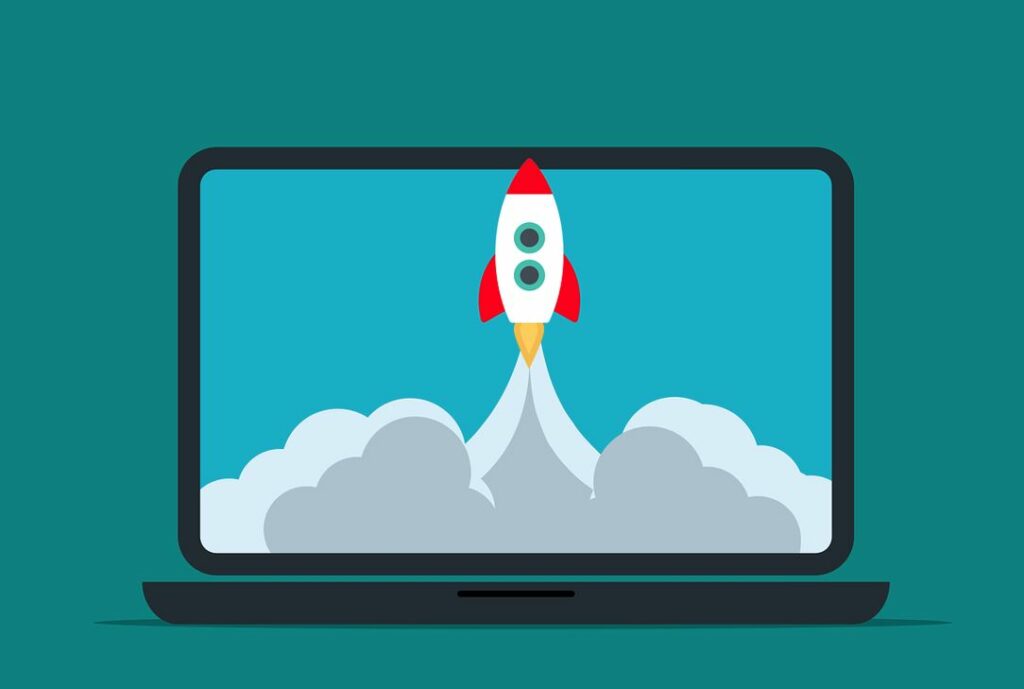
Diagnostics for learning about the condition of the laptop’s internal components can be performed using the task manager or HP PC hardware diagnostics. These can help troubleshoot issues like a slow HP laptop and provide solutions to speed it up. This tool can provide insight into any hardware issues as well.
Using Windows 10? Ensure your system is up-to-date with the latest available updates, as they often include performance enhancements and bug fixes.
If you’re considering a new laptop, bear in mind that the speed of a brand new HP laptop outpaces their older models, making for a smoother user experience.
HP Laptop Performance
- Using task manager or HP PC hardware diagnostics can help identify issues causing a slow HP laptop.
- Keeping your Windows 10 system up-to-date can enhance performance and fix bugs.
- A new HP laptop generally has a higher speed and provides a smoother user experience than older models.
The Effect of Running Background Programs on HP Laptop Speed
Running multiple programs in the background can take up too many resources within your HP laptop and cause it to slow down. This is especially true when the hard disk is overloaded as this affects the overall computer performance. Identifying and managing these programs is crucial, especially if your laptop is slow even when not running any new programs.
To address this, the HP PC Hardware Diagnostics can troubleshoot and fix hardware problems. If you’re experiencing a substantial laptop slowdown, this tool can perform deep system scans to check for potential hardware failures that may be causing your laptop to run slow.
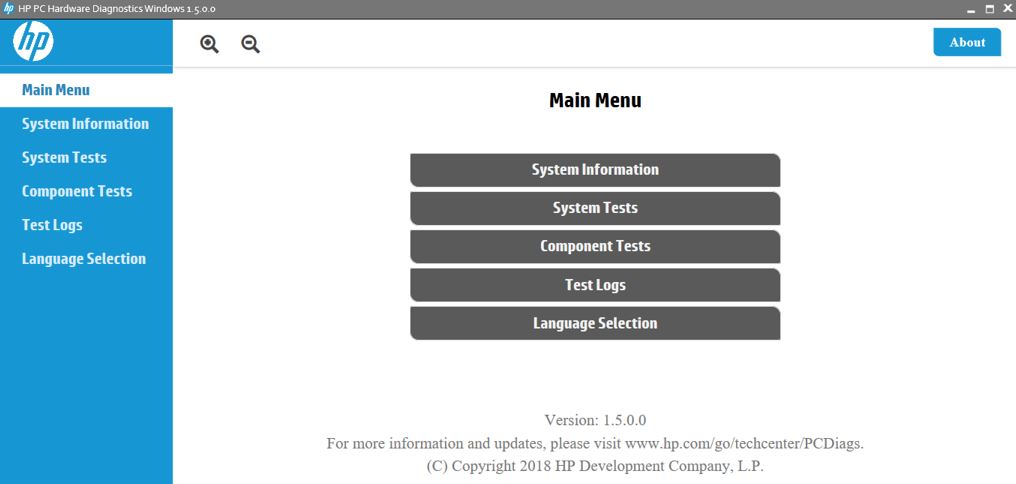
On the other hand, the HP Support Assistant can keep your laptop up to date. It is a software application that provides valuable device information, including the status of hardware components and any available updates for drivers and software.
Over time, your hard drive can get cluttered with temporary files, unused applications, and other digital debris, which can slow down your computer.
Cleaning up your hard drive, using task manager to control running processes, and limiting startup programs can significantly improve the performance of your HP laptop, especially if it’s running slow.
HP Laptop Performance
- The HP Support Assistant is a valuable tool that provides device information and updates for drivers and software, helping to optimize laptop performance.
- HP PC Hardware Diagnostics is a robust tool that can troubleshoot hardware-related issues, potentially resolving substantial laptop slowdowns.
- This tool can perform deep system scans to check for potential hardware failures that may be causing your laptop to run slow.
- Lack of adequate disk space due to clutter from temporary files, unused applications, and other digital debris can make your HP laptop slow.
The Importance of Regular Windows Updates for HP Laptop Speed
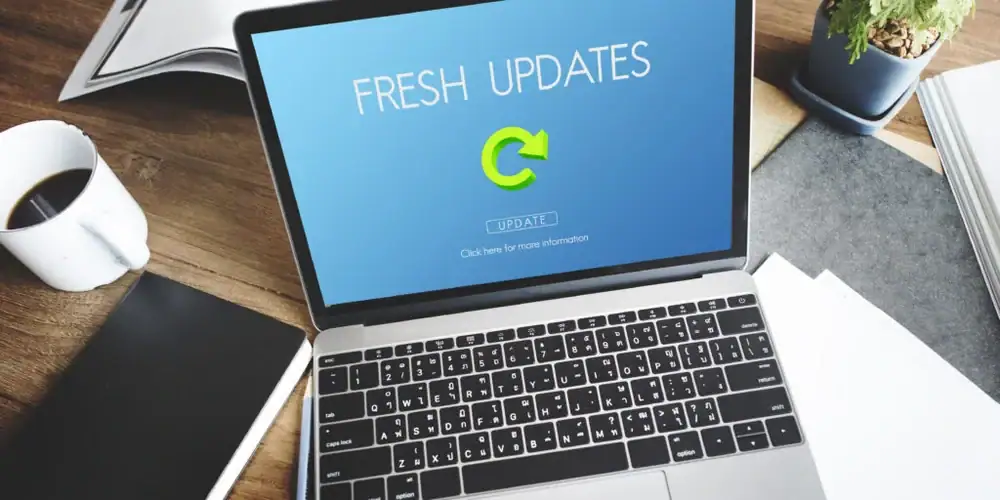
If you neglect your Windows updates, you may start to notice a gradual slowdown in the performance of your HP laptop, which can often be attributed to the strain of outdated programs running in the background, out-of-date drivers, security features, and software not optimized for your current operating system version.
Also, many updates contain fixes for bugs that can cause issues like slow startup, inefficient RAM usage, and more. So while neglecting these updates can worsen the issue, it is still important to remain observant and cautious when updating..
Regularly downloading and installing updates from the HP support site is also equally important.
These updates are specific to the hardware on your HP laptop and can improve performance, fix issues, and even introduce new features. They include updates for the BIOS, graphics drivers, network drivers, and more.
As a Windows 10 user, you likely have automatic updates enabled
Fixing Slow HP Laptop: Step by Step Guide
Boot time on your HP laptop may increase if there are too many startup programs, so to improve performance, limit the number in your Windows security settings. If these steps are not enough, upgrading your laptop’s RAM or using a faster SSD can dramatically improve its efficiency.
Performing regular disk space clean-ups and managing the number of programs that run at startup can also contribute to speeding up your laptop’s performance.
Keeping your laptop clean from viruses and malware is key to ensuring optimal performance. There are various anti-virus programs available, including Microsoft’s own Windows Defender, that scan your computer for harmful files and remove them.
The operating system can also affect your laptop’s speed.
For instance, using Windows 10 or the new Windows 11 can significantly enhance the speed and efficiency of your HP laptop. Remember to regularly check for and install available updates, as these often include performance improvements and bug fixes. Troubleshooting using built-in Windows tools like Task Manager can help identify if many programs are running in the background, which could save resources and much time to boot, thereby helping you improve performance and bring back your HP laptop to its original speed.
Improving HP Laptop Performance
- Reducing the number of startup programs can decrease boot time and improve overall performance.
- Upgrading the laptop’s RAM or using a faster SSD can significantly enhance its efficiency.
- Regular disk space clean-ups and managing startup programs can speed up the laptop’s performance.
- Using the latest version of the operating system, such as Windows 10 or Windows 11, can significantly enhance the speed and efficiency of the laptop.
| Methods to Improve Laptop Performance | Benefits |
|---|---|
| Scanning for malware or virus using anti-virus software | Prevents slow hard drive and virus intrusion |
| Improving the startup process by limiting startup programs | Boosts device’s speed |
| Managing laptop’s RAM by closing unnecessary programs | Stabilizes laptop’s performance and enhances speed |
| Using Microsoft Store services for troubleshooting and optimization | Ensures device’s components are up-to-date and functioning efficiently |
| Replacing the hard drive with a Windows 10 compatible one | Fixes the issue of laptop running slow |