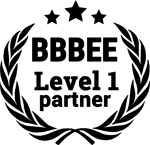Determining if your laptop’s components are upgradeable is the first step. In many cases, crucial components like the GPU and CPU in a laptop are soldered directly onto the motherboard, rendering upgrades rather challenging.
However, most high-end gaming laptops may have upgradeable components. It’s advised to check your laptop’s specifics before attempting to upgrade your graphics card. If your laptop doesn’t permit a GPU upgrade, you may find hope in the form of external laptop graphics card options that can significantly enhance your device’s performance.
Understanding Laptop Graphics Card
Size and compatibility issues often limit the options when considering a laptop GPU upgrade, making an external GPU a potential alternative for obtaining better performance. The physical space inside the laptop also matters as the upgraded graphics card must fit within this limited space.
While most laptop graphics cards are often soldered to the laptop’s motherboard, making them non-upgradable, some high-end gaming laptops present upgrade options. These laptops come equipped with a Mobile PCI Express Module (MXM), giving a glimmer of hope in the form of upgradeable graphics.
But, how does one execute the upgrade process? Before diving headfirst into a laptop graphics card upgrade, it’s crucial to check your laptop’s specifics. Knowing your laptop’s compatibility is vital. If a direct upgrade is not viable, one can use an external GPU through a Thunderbolt 3 or Thunderbolt 4 port, provided the laptop has these ports and is upgradeable for better performance or the addition of a new graphics card.
Can You Upgrade a Laptop’s Graphics Card?

A significant role in determining the feasibility of a graphics card update is assessing whether the laptop graphics card can be upgraded in the first place, or if the entire system would require a revamp.
The challenge of acquiring the right, compatible graphics card and the required technical skillset for the process can be daunting for many. When considering a laptop’s graphics card upgrade, it’s important to acknowledge the variety of GPU components available in the market.
Nvidia and AMD are the most prominent GPU manufacturers, providing a range of graphics cards to cater to different performance requirements. For laptops that do not support internal GPU upgrades, there is hope in the form of external GPUs or eGPUs.
An eGPU is a separate device that comes in an enclosure and connects to your laptop via a Thunderbolt 3 or Thunderbolt 4 port. This device allows the laptop to use a desktop graphics card, significantly enhancing computing power. High-end gaming laptops, like Alienware, are explicitly designed with this feature to allow users to upgrade the graphics card for optimal gaming experiences.
Graphics Card Upgrades
- Upgrading a laptop’s graphics card requires assessing the feasibility of the upgrade and the technical skills required for the process.
- Nvidia and AMD are leading GPU manufacturers, offering a variety of graphics cards to meet different performance needs.
- For laptops that do not support internal GPU upgrades, external GPUs (eGPUs) can be used to enhance computing power.
- High-end gaming laptops, such as Alienware, are designed to allow users to upgrade the graphics card for improved gaming experiences.
Why Upgrade Your Laptop Graphics Card?
Graphics-intensive tasks, such as high-end gaming or video editing, can be significantly improved on a laptop with an upgrade to the graphics card or an external GPU. The first thing you need to know is that upgrading a laptop’s graphics card is not as straightforward as upgrading a desktop’s GPU.
Most laptops have their GPUs soldered onto the motherboard, making it impossible to upgrade. While new laptops may come with an upgradeable GPU option, this is typically only found in high-end gaming laptops like Alienware.
In these cases, the laptops use a type of graphics card called MXM (Mobile PCI Express Module) that can be replaced. It’s not a widely adopted standard, and it can be challenging to find a compatible MXM GPU upgrade. But don’t lose hope yet.
There’s another option for laptop users wanting better graphical performance: eGPUs (External Graphics Processing Unit). These devices connect to your laptop via a Thunderbolt 3 or Thunderbolt 4 port and house a standard graphics card, allowing for a seamless upgrade to enhance your gaming experience.
Laptop GPU vs Desktop GPU

Laptops are typically reduced to minimalist cooling solutions due to their limited space, which can make upgrading your laptop graphics card a challenging task due to the potential for increased heat production. These limitations, among others, can sometimes inhibit the potential of laptop GPUs from truly shining through.
However, recent advancements in technology have allowed for the creation of laptop GPUs that are rapidly closing the performance gap between desktops and laptops. These upgrades in processing power have introduced an exciting new arena for laptop users.
Previously, if you desired better performance, this meant having to purchase a new laptop – a costly and inconvenient endeavor. Integrated graphics cards have always been directly soldered onto the laptop’s motherboard, which has historically made them virtually impossible to upgrade.
Today, a promising solution exists for this predicament in the form of external GPUs or eGPUs. An eGPU is a prime upgrade option for those wanting to enhance their laptop’s graphics card capabilities without any heat pipe issues, bringing them closer to the performance of a new graphics card.
Laptop GPU Limitations | Recent GPU Advancements
Confined spaces limit cooling solutions | Technological advancements closing the performance gap
Increased heat production from upgrades | Possibility of GPU upgrades for laptops
Historically impossible to upgrade integrated graphics cards | External GPUs (eGPUs) offer promising upgrade solution
External GPU: An Upgrade Solution
To determine if your laptop supports this feature typically found in more high-end models, try checking out the specifications of your motherboard or integrated graphics. Here, you can see if they allow for upgrading a laptop with an external GPU or a more powerful CPU. Similarly, check your laptop’s specifications or user manual for compatibility with Thunderbolt 3 or 4 ports.
It’s also crucial to mention that while external GPUs provide a significant boost, they may not always reach the same performance level as a powerful desktop GPU. It largely depends on the strength of the laptop’s CPU, as an underpowered processor can limit the external GPU’s effectiveness.
Bear in mind that external GPUs come in an eGPU enclosure, which adds to the overall cost. These enclosures also provide additional features such as extra ports and the ability to use a desktop graphics card, offering even more power.
Is it possible to upgrade the internal graphics card on a laptop? Generally, the answer is no. In most laptops, the GPU is soldered onto the motherboard, making it difficult to upgrade a laptop’s graphics capability for gaming purposes. However, in modern or high-end units, there are certain loopholes.
The Role of Heat Pipes in GPU Upgrades

If your laptop features a discrete GPU, the upgrade path might be open, but it is still limited by the type of graphics card your laptop supports and the physical space inside the laptop.
For high-end gaming, an external GPU (eGPU) might be your best option to upgrade the graphics card in a laptop, especially if it has a Thunderbolt 3 port for optimal performance and an enclosure to protect the discrete components.
If you have decided to upgrade a laptop’s graphics card to better handle graphics-intensive tasks like 3D graphics or video editing, understanding your GPU upgrade options is essential. The first hurdle to upgrading your laptop’s GPU is whether your hardware is designed to be updated. Many laptops have integrated graphics cards, which are soldered to the motherboard, making them impossible to upgrade.
Next, check on your unit’s heat pipes. If you upgrade the graphics card in a laptop, it will generate more heat, and if you don’t have a sufficient number of heat pipes, or if they’re not efficient enough, your laptop could easily overheat, which could lead to reduced performance or even damage the equipment.
Key Points About Upgrading Laptop’s Graphics Card
- Upgrading the graphics card in a laptop can generate more heat, potentially leading to overheating and damage if the laptop doesn’t have sufficient or efficient heat pipes.
- Understanding your GPU upgrade options is essential when you want to handle graphics-intensive tasks like 3D graphics or video editing.
- Many laptops have integrated graphics cards that are soldered to the motherboard, making them impossible to upgrade.
- For high-end gaming, an external GPU (eGPU) might be the best option, especially if the laptop has a Thunderbolt 3 port for optimal performance and an enclosure to protect the discrete components.
Limitations That Come With Graphics Cards Upgrades
Limitations that come with attempting a GPU upgrade in a laptop include incompatibility issues, potential overheating, and difficulty fitting a new graphics card, which often forces users to consider buying a new laptop. If this has been a nagging concern, rest assured, you are not alone.
Most laptops, unlike their desktop counterparts, are not built to facilitate an easy upgrade of the graphics card. This is due to the space constraints inside the laptop, the heat it generates, and the power it consumes.
Also, in many laptops, the graphics card is soldered onto the laptop’s motherboard, a practice that makes upgrading practically impossible. Therefore, before embarking on any such mission, you must check your laptop’s specifications to understand whether you have an upgradeable graphics card.
There might be hope in the form of external GPUs (eGPUs). This alternative allows users to leverage the processing power of a desktop graphics card on their laptops. Connectable via Thunderbolt 3 or Thunderbolt, this device significantly improves the graphics processing unit in my laptop, providing an upgrade similar to that of a desktop graphics card.
Decoding the GPU Upgrade Process
Stepping into the complex world of enhancing your laptop’s graphics card may feel like mastering an entirely new dialect, but with a dedicated approach and the right upgradeable components, you can significantly boost your processing unit’s power in no time.
Knowing what a Graphics Processing Unit (GPU) is and its role in your laptop is the first hurdle. Essential for tasks like gaming and video editing, the GPU is the powerhouse behind graphics intense operations. Upgrading it can further enhance its performance and support more powerful work or play sessions.
The concept of upgrading a laptop’s GPU isn’t as simple as it might sound. However, despite the barriers posed by integrated graphics, it is not an impossible task. An alternative to this intricate process is the use of an eGPU. While this does require a compatible port such as Thunderbolt 3 or 4 and an appropriate enclosure, it could act as a possible workaround.
Key Points About Laptop GPU Upgrades
- A Graphics Processing Unit (GPU) is crucial for graphics-intensive tasks such as gaming and video editing.
- Upgrading a laptop’s GPU can be challenging due to the constraints of integrated graphics.
- An External Graphics Processing Unit (eGPU) can be a viable alternative for boosting a laptop’s graphics card, although it requires a compatible port and an appropriate enclosure.
The Impact of Upgrading Your GPU on Laptop Gaming

A discrete GPU or an eGPU enclosure are viable means for laptop gamers to upgrade their system’s graphics performance, offering them a way to enjoy better quality gaming. These enclosures, which support Thunderbolt 3 and Thunderbolt 4 connections, accommodate a variety of GPUs, allowing users to change their old graphics card for a new one.
For those who have laptops without Thunderbolt ports or whose GPUs are soldered to the motherboard, buying a new laptop might be the ideal solution for better gaming performance.
A new laptop may present a more powerful GPU, better cooling features through heat pipes, and an overall improvement in the gaming experience.
Though laptop graphics card upgrades might appear overwhelming, improved gaming performance and enhanced graphics-intensive tasks can make the effort worthwhile
Graphics-Intensive Tasks and Graphics Card Performance
If you’re considering an upgrade to the graphics card in your laptop, it’s essential to understand that not all laptops are designed for easy alterations to their internal components. It is also crucial to identify what type of graphics card your laptop supports or if high-end alternatives like using an external GPU or a Thunderbolt 4 connection are viable options.
Some laptops come with the graphics card (also known as a GPU, short for Graphics Processing Unit) soldered directly onto the motherboard, rendering an upgrade impossible in such cases. As a rule of thumb, most mainstream laptops don’t provide the option to upgrade the graphics card. The reason being that designing laptops with upgradeable graphics cards would result in a bulkier, heavier unit, thus defeating the purpose of a portable machine.
High-end gaming laptops, like the models offered by Alienware, do offer upgrade options as they are targeted towards an audience that prioritizes performance over portability.
Another way to upgrade your laptop’s performance is by implementing an external GPU setup. This involves a separate enclosure containing a desktop GPU, enabling laptop supports to use an external GPU for high-end 3D graphics and superior performance.
Key Points About Upgrading Laptop Graphics Cards
- Not all laptops are designed to allow for easy alterations to their internal components, including the graphics card.
- Graphics cards in some laptops are soldered directly onto the motherboard, making an upgrade impossible.
- Most mainstream laptops do not offer the option to upgrade the graphics card as it would result in a bulkier, heavier unit.
- High-end gaming laptops, like those offered by Alienware, do provide graphics card upgrade options for better performance.
- An external GPU setup can be implemented as another way to upgrade a laptop’s performance.
High-End Gaming Laptops and Their Upgradeability
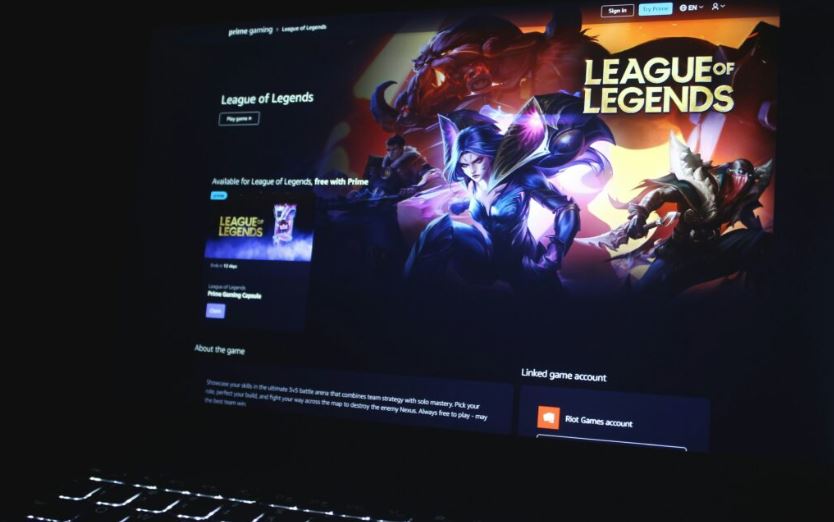
A laptop’s internal components, such as discrete graphics cards and VRAM, may need an upgrade for better performance in graphics-intensive tasks or for laptop gaming. However, this option relies on the laptop supporting Thunderbolt 3 or Thunderbolt 4 ports.
For those hoping to upgrade the built-in GPU, certain high-end gaming laptops provide an upgrade route in the form of a removable graphics card. This convenience isn’t widespread, with most laptops having an integrated GPU that cannot be upgraded. The best solution in this situation is often to purchase a new laptop optimized for gaming, featuring improved graphics processing and better performance overall.
Upgrading your laptop’s GPU can be a challenging but rewarding process. It’s essential to verify compatibility, assess your upgrade options, and consider the potential risks before proceeding. Gaming enthusiasts must sometimes make tough choices between upgrading their current machine or investing in a new one.
This decision ultimately depends on the laptop’s architecture and individual gaming needs. So, for better performance in laptop gaming and graphics-intensive tasks, consider an upgrade process that may involve moving from integrated graphics cards to discrete graphics cards, and possibly enhancing the VRAM inside the laptop.
Exploring Thunderbolt 3 and Thunderbolt 4 Ports for External GPUs
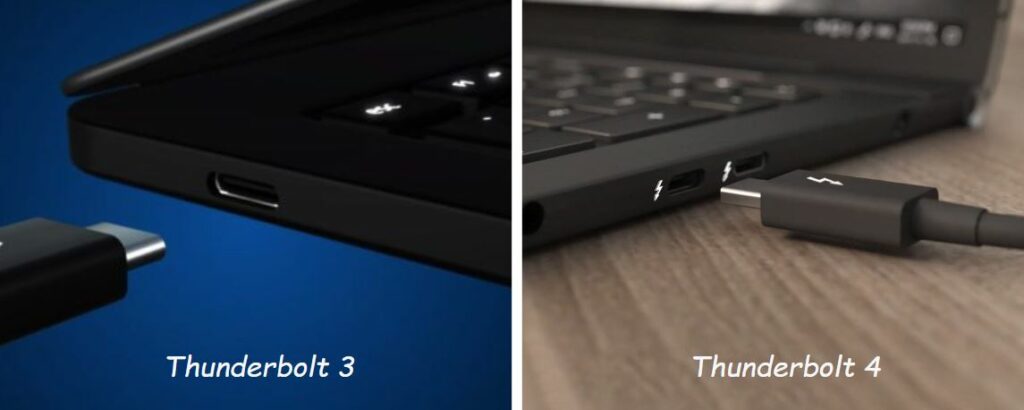
The rise of eGPUs has revolutionized the tech industry, particularly for gamers who are constantly looking for ways to increase their processing power. This component has opened up a range of upgrade options from Nvidia and AMD that can be easily attached through a USB-C port.
The key to this advancement is the integration of Thunderbolt 3 and Thunderbolt 4 ports, designed to strike a balance between portability and high performance in laptops. These ports, designed by Intel, have high-speed connections that allow eGPUs to provide desktop-grade graphics performance to laptops.
Thunderbolt 3 and 4 ports transcend beyond being mere USB-C interfaces, combining high-speed data transfer, video output, and charging capacity. Interestingly, Thunderbolt 3 supports a throughput of up to 40Gbps, while Thunderbolt 4 enhances the minimum video and data requirements of its counterpart. Both can operate high-end gaming laptops, facilitating the use of NVIDIA and AMD graphics cards
Key Facts About eGPUs and Thunderbolt Ports
- eGPUs have revolutionized the tech industry, providing gamers with increased processing power and a range of upgrade options from Nvidia and AMD.
- Thunderbolt 3 and 4 ports, designed by Intel, have high-speed connections that allow eGPUs to provide desktop-grade graphics performance to laptops.
- These ports combine high-speed data transfer, video output, and charging capacity, enhancing the functionality of USB-C interfaces.
- Thunderbolt 3 supports a throughput of up to 40Gbps, while Thunderbolt 4 enhances the minimum video and data requirements of its predecessor.