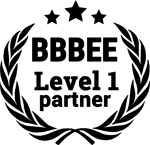If your laptop keeps switching off, check if your device’s drivers are upgraded to the latest versions. This can sometimes be the cause for your laptop to shut down. In some cases, faulty system files or hardware may also cause this problem.
Another potential cause is the Windows 10 Fast Startup feature.
While fast startup is intended to improve boot-up speed, it can occasionally run into issues resulting in unexpected shutdowns.
If you suspect this is the problem, you might want to consider turning off fast startup. It’s also important to note that a laptop may shut off randomly if it’s not well-ventilated.
Make sure not to block the vents as blocked airflow can lead to overheating. You could look into getting a fan or cooling pad for your laptop if it’s prone to overheating.
Understanding the Problem: Why Does My Laptop Keep Switching Off?
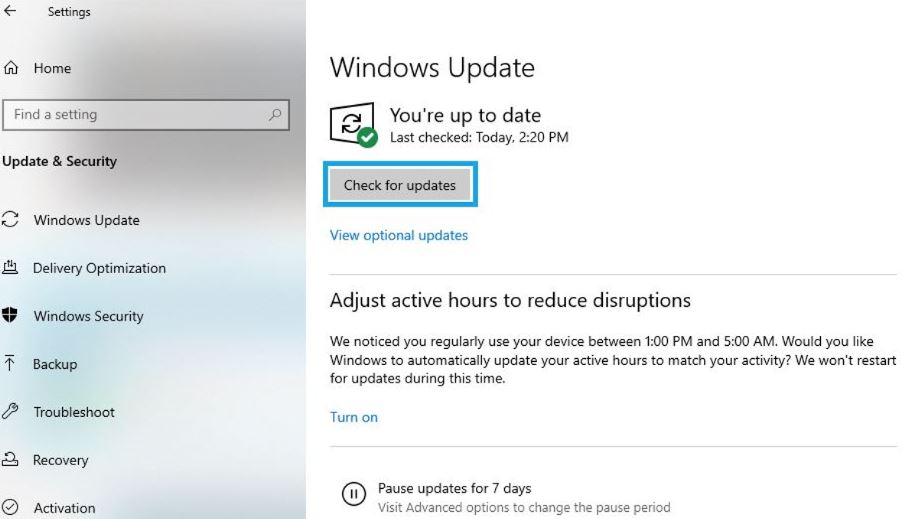
Your computer system shutting down randomly can slow down your productivity, especially when you’re working on important tasks and your laptop keeps shutting off without any warning.
Several reasons can contribute to this issue.
For instance, insufficient cooling can damage your laptop’s hardware, leading to random shutdowns.
Outdated software drivers can also be an issue. As updates roll out, they need to be installed to fix bugs and enhance efficiency; failing to do so could result in your laptop shutting down repeatedly.
Figuring out whether the issue is hardware or software-related could be difficult. However, understanding why your laptop shuts off randomly could significantly improve your chances of resolving the problem more effectively
The Impact of Overheating on Your Laptop

When it comes to laptop maintenance and optimization, temperature regulation is an often overlooked issue. This problem could manifest itself with your laptop randomly turning off due to overheating, which is often misinterpreted as malware or a glitch in the fast startup feature. Overheating can progress from a slight issue to a severe problem, causing hardware damage and data loss.
Manu factors such as opening high-demand applications, lack of proper ventilation, and outdated software drivers might lead to your device overheating.
Shutdowns, lags in performance, and the laptop feeling unusually warm to the touch are all signs of this issue.
Ignoring these signs could result in serious consequences for your data and hardware components
Key Points on Laptop Overheating
- Overheating can cause the laptop to turn off randomly, often misinterpreted as a malware infection or a glitch.
- Extended exposure to high temperatures can lead to severe hardware damage and data loss.
- Factors contributing to overheating include running high-demand applications, lack of proper ventilation, and outdated software drivers.
- Indications of overheating include random shutdowns, performance lags, and the laptop feeling unusually warm to the touch.
The Role of Fast Startup in Unexpected Laptop Shutdowns
If your laptop continues to shut down unexpectedly, it may be beneficial to use the fast startup feature. This feature helps your device start up faster after a shutdown. It does so by saving the kernel session and device drivers to the hibernate file on the disc instead of closing it completely.
Malware and Your Laptop: A Troublesome Relationship
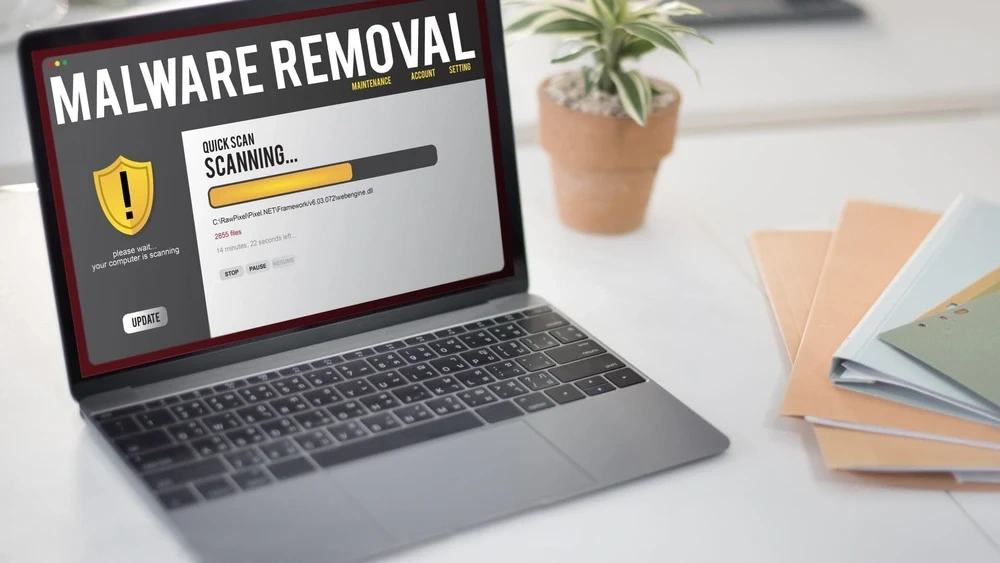
It’s advisable to regularly scan your computer for possible malware and ensure your drivers are up-to-date.
Aside from this, maintaining appropriate ventilation for your laptop can help prevent overheating, another common reason that leads to unexpected shutdowns
A blocked ventilation system can cause the hardware to overheat, leading to a system shutdown. A laptop’s vent system expels hot air from the machine, keeping it cool during operation.
Because of this, poor ventilation could lead to the device overheating, causing the laptop to shut down unexpectedly to prevent damage to its components.
Regularly cleaning your laptop’s vents could help maintain proper airflow and prevent sudden shutdowns.
Another reason why your laptop may enter into a random shutdown is due to faulty or outdated drivers. Drivers are software that allows your operating system to communicate with your laptop’s hardware.
Ensuring that your drivers are up to date is crucial in maintaining the optimal functionality of your device. You can do this by visiting the manufacturer’s website or by using the device manager in your operating system to scan for updates.
Fast startup, a feature present in Windows 10, could also cause random shutdowns. It doesn’t allow your computer to shut down properly by preserving system files and preventing hardware component damage.
Key Points About Laptop Shutdowns
- An obstructed ventilation system can cause a computer to overheat, potentially leading to a system shutdown.
- Regularly cleaning your laptop’s vents using a can of compressed air can help maintain proper airflow and prevent sudden shutdowns.
- Faulty or outdated drivers could cause your laptop to shut down unexpectedly.
- Fast startup, a feature in Windows 10, can also cause random shutdowns.
Exploring the Connection between Power Settings and Random Laptop Shutdowns
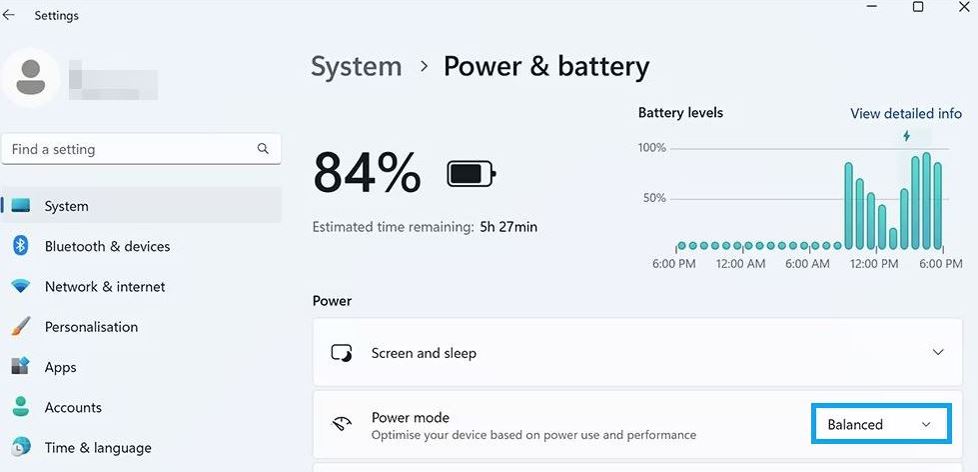
Power options that are incorrectly configured or a faulty adapter are common reasons that can cause the laptop to shut off randomly. Adjusting your power settings to a balanced or power-saving mode can help solve this issue.
There are, however, several other reasons why your laptop might be shutting down randomly.
One common issue is overheating.
If the ventilation in the laptop is blocked or the fans are not working correctly, the laptop can overheat and shut down to protect the hardware. A cooling pad or using compressed air to clean out the vents can help with the issue.
Another possible problem could be outdated drivers. You can go to the manufacturer’s website to check if all of your drivers are up to date.
If not, updating these drivers might solve the issue.
Do note, sometimes a new hardware installation can also cause this problem.
A fast startup tends to cause some laptops to shut off randomly. Disabling this feature in power options may prevent your laptop from randomly turning off.
Operating System and Unexpected Laptop Shutdowns
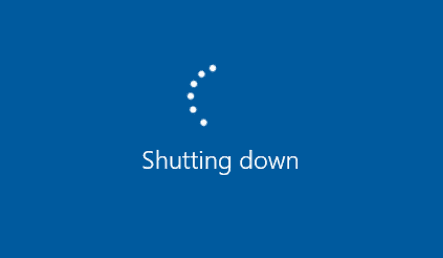
The laptop may be frequently shutting down due to power settings, which is one of the common reasons for random shutdowns. These settings might be causing your laptop to go into sleep mode or shut down after a certain period of inactivity, hence adjusting them can often solve the problem.
Hardware components can also have a significant impact on laptop performance.
A faulty power supply might not provide adequate energy to the system, causing it to shut off at random times.
On the other hand, an issue with the hard drive could lead to corrupted system files, again leading to unexpected shutdowns.
Equally important are software issues. Outdated drivers might not be fully compatible with your operating system, causing it to act up. Regularly checking for and installing the latest updates from the manufacturer’s website can prevent this problem.
Last but not least, the Fast Startup feature in Windows 10 can also lead to random shutdowns. Disabling this feature can prevent them, especially if your laptop is overheating due to power settings.
Virus Scans: A Necessity in Laptop Maintenance
The hidden threats within your laptop are viruses, malware, and spyware, which could be causing your laptop to shut down randomly if your operating system’s Windows security isn’t up to par. These can cause serious damage to your device.
Regular virus scans are essential to maintaining your laptop’s performance.
Ignoring these can degrade your operating system and cause your laptop to shut off and overheat.
Just as the human body requires vaccinations for protection, your laptop’s system needs updated antivirus software. If left unchecked, outdated drivers and corrupted system files could lead to hardware malfunction.
Preventative measures such as using Windows’ security features for virus scans, or other antivirus software, are as important as a cooling pad in preventing random shutdowns. Keeping your device updated, clean, and efficiently ventilated ensures less strain on the hardware
The Role of Hardware Components in Random Shutdowns
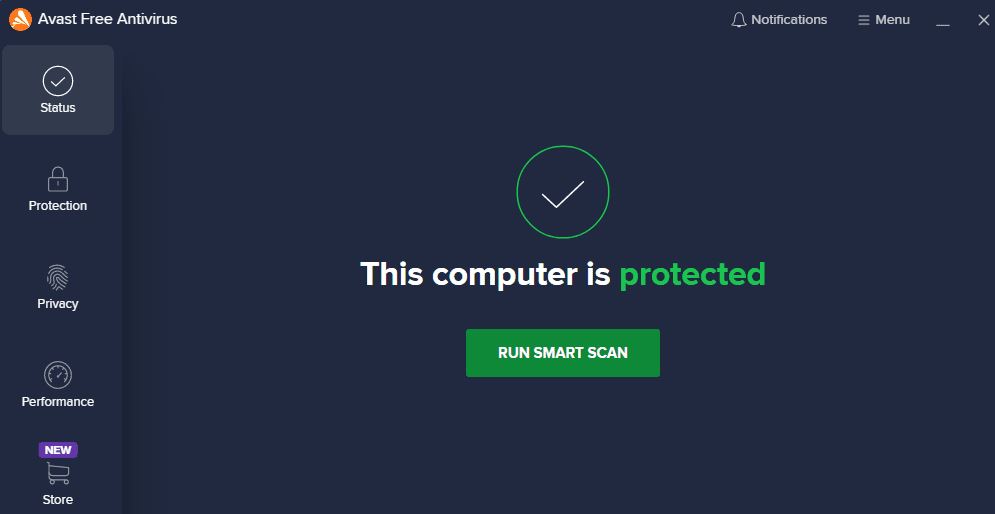
Hardware components can often play a crucial role in random laptop shutdowns. However, a software issue or a virus can also cause these interruptions, which is why it’s important to regularly scan your computer for viruses and ensure your drivers are up to date from the manufacturer’s website. These components may seem insignificant, yet they are vital for the system to operate well.
Their failure can lead to sudden shutdowns, just like an irregular power supply can cause a laptop to turn off abruptly.
Similarly, your laptop relies on effective cooling systems to maintain an ideal temperature.
If your laptop gets too hot due to malfunctioning fans, it could freeze, leaving you with unsaved work and data loss. The hard drive, acting as the storage hub of your device, can cause unexpected shut-offs when it’s corrupted.
Regularly scanning your computer for viruses and malware can help prevent such issues. When it comes to hardware, the CPU and RAM act as the system’s brain and heart respectively. Thus, a hardware issue such as a failing CPU or RAM may shut down your laptop if not addressed promptly.
| Hardware Component | Potential Issue | Impact |
|---|---|---|
| Power Supply | Irregular power supply | Sudden shutdowns |
| Cooling System | Malfunctioning fans | Laptop freeze due to overheating |
| Hard Drive | Corruption | Unexpected shut-offs |
| CPU or RAM | Failing hardware | Laptop shutdown |
How to Check for Virus or Malware
To scan your computer using Windows Defender for potential threats, follow the steps in the antivirus software’s user guide and ensure your laptop’s ventilation isn’t obstructed to prevent CPU overheating. Turning off the Fast Startup feature may also help combat the issue of your laptop shutting off randomly.
This feature is useful, but it can sometimes cause problems with certain hardware or drivers.
Navigate to Power Settings and disable this feature to see if the problem persists.
Outdated drivers can also lead to random shutdowns. To fix this, visit the manufacturer’s website to download the latest drivers or use software such as Driver Easy.
After downloading, select the ‘Scan Now’ button, and the software will then scan your laptop and highlight any outdated drivers. Remember, a laptop may shut off randomly due to several reasons such as overheating, malware, poor power supply, or hardware component issues. If your laptop is overheating, ensure it’s not on a soft surface blocking the airflow, and consider using a cooling pad to improve ventilation.
Importance of Ventilation for Your Laptop

Making sure your laptop is well-ventilated is critical to prevent issues such as a sudden shutdown or the blue screen of death, particularly if your Windows version is buggy.
This could be due to blocked vents and fans or from heavy use of certain programs that put a strain on the laptop’s CPU.
To fix these issues, you can ensure all your drivers are up to date by visiting the manufacturer’s website or using the device manager on Windows systems. If the problem persists, consider getting a cooling pad or cleaning the laptop’s vents.
Regularly scanning your computer for viruses is also crucial, as malware can often cause your laptop to overheat. Another common reason for laptop shutdowns is an issue with the Windows Fast Startup feature, which can, ironically, cause sudden shutdowns if the Windows version is buggy or not updated properly.
Laptop Overheating
- Overheating can cause a laptop to shut down suddenly or display the blue screen of death.
- Blocked vents and fans, heavy use of certain programs, outdated drivers, and hardware issues can lead to laptop overheating.
- Keeping all drivers up to date, using a cooling pad, cleaning the laptop’s vents, and scanning for viruses can help prevent laptop overheating.
- The Windows Fast Startup feature can ironically cause sudden shutdowns if the Windows version is buggy or not updated properly.
Windows Fast Startup: Blessing or Curse?
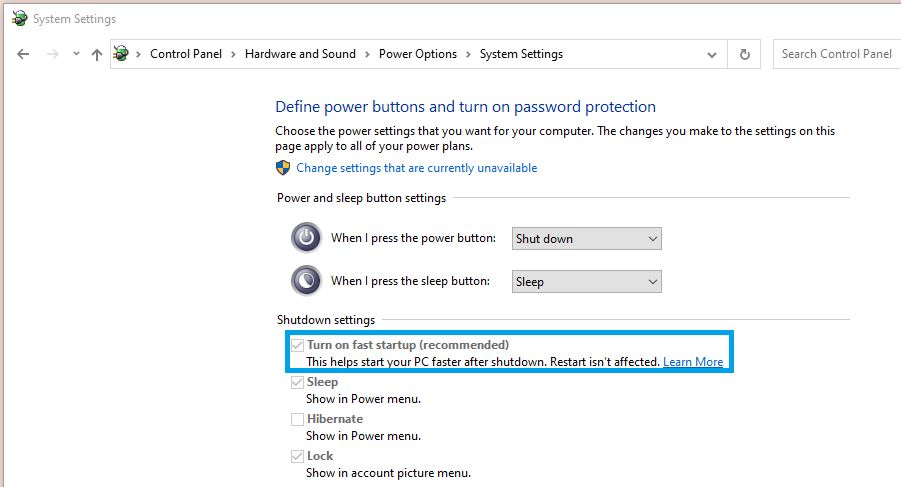
To fix this issue, activate the Fast Startup option from your computer’s power settings. This permits your system to save an image of loaded drivers and boot files into the hard drive before it shuts down, thereby allowing Windows to reload the information every time you turn on your computer.
While it helps with quicker boot times, beware that the fast startup feature could also be causing your laptop to shut off randomly.
Firstly, the inability to perform a full system reset during startup might lead to issues with updates or system files.
Also, when Fast Startup is activated, Windows doesn’t completely shut down. This could result in your laptop overheating due to prolonged use.
If your laptop keeps shutting off randomly even with Fast Startup disabled, it may be time to investigate further. The cause could range from malware infection to outdated drivers or an unstable power supply. It’s recommended to scan your computer for viruses regularly to fix this issue and ensure all important tasks run smoothly.
Fixing Persistent Laptop Shutdown Issues
Checking your power supply and hardware can help to identify and resolve many issues. If the problem persists, you can also opt for updating drivers or installing software updates for certain programs. Windows 10 users may benefit from adjusting the power settings and turning off features such as fast startup, which can sometimes lead to unexpected shutdowns.
Keeping the system up to date is another crucial step in maintaining a healthy laptop.
Regularly installing the latest updates ensures that you are not facing shutdown issues due to outdated software or system drivers.
If you have installed new hardware, make sure you have correctly installed the drivers.
Overheating can be a significant cause of random laptop shutdowns.
If the device is blocking the airflow or is in a poorly ventilated area, it can quickly overheat and shut down. Regularly cleaning the vents and fans of your laptop and ensuring proper ventilation can keep such issues at bay.